Replacement bin
If your bin is damaged or stolen, book a repair or replacement here:
Terms and conditions
Please read the terms and conditions below to avoid delays with your bin repair or replacement.
- You can only replace your bin with the same size bin as you currently have.
- Your booking is only confirmed when you receive a booking reference number.
- Booked bin repairs and replacements are only for properties paying a domestic waste management charge.
- Bin replacements may be free of charge (up to three per property).
- Any changes to bookings, including cancellations, must be made 48 hours before your collection date.
- Place bins neatly on the street the evening before collection (not inside your property boundary). Ensure bins are not blocking the footpath or access.
You can change or cancel your booking up to 48 hours prior to collection.
Watch our online tutorial:
Or follow the instructions below:
Step 1: Go to the Clean-up booking system and accept the terms and conditions.
Step 2: Select "Sign in".
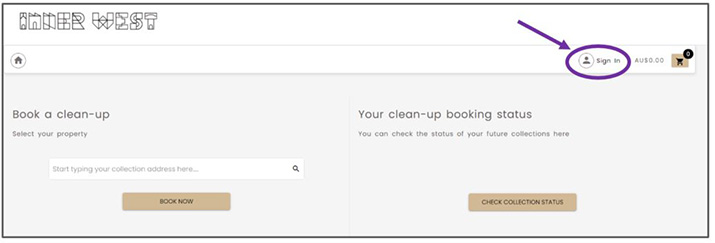
Step 3: Once the sign-in screen loads, type in your username and password and select "Sign in".
A screen will now load that lists your upcoming bookings, along with an "Edit" button corresponding to each booking.
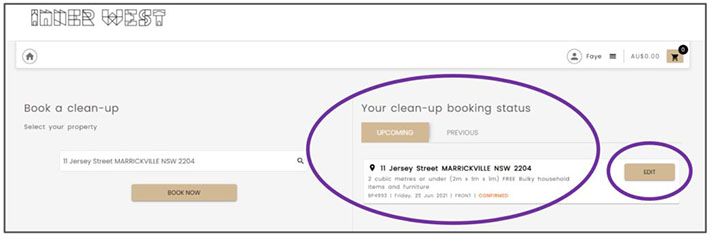
Step 4: Select "Edit" for the booking you wish to change or cancel.
A screen with full details of that booking will now be loaded.
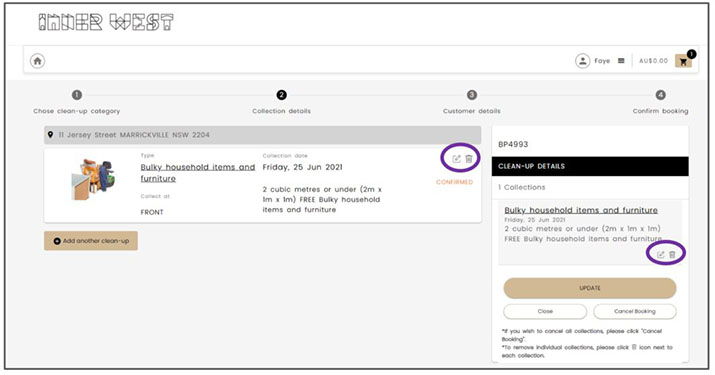
Step 5: Select either of the two "Delete" links (bin icons) to cancel your booking, or the "Edit" links (pencil icons) to edit it.
Step 6: Once you have made the changes you require, click "Update".
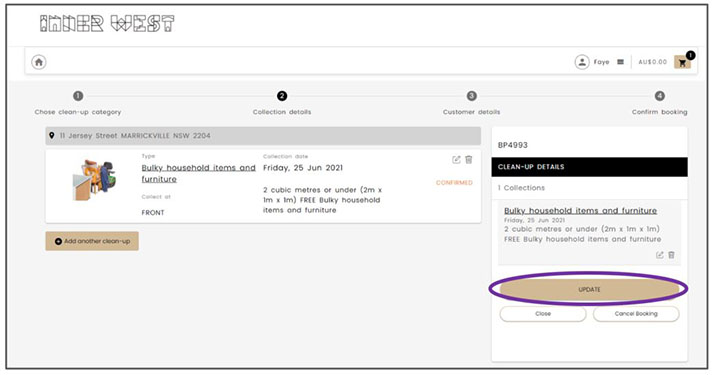
Step 7: Your booking is now updated, and a notification will be sent to your email.
Step 8: If you have multiple collections under one booking reference number and you wish to cancel the entire booking, select "Cancel booking".

Step 9: Your booking is now deleted and a notification will be sent to your email.
Booking FAQs
1. When do I place my bin to be repaired or replaced?
Please place the bin neatly on the kerb the night before your collection ensuring that the bin is not blocking pedestrian access. Place the bin outside your property for the collection crews to remove or repair. If possible, upside down to assist us to identify the bin that needs to be removed and reduces the risk of the bin filled with rubbish. The collection crew will not enter your property boundary including your front yard or driveway to collect items.
2. Will I receive a reminder?
Yes. A reminder message will be sent via email. Please ensure you have typed in your correct email address when registering.
3. What happens if I place the wrong bin out for repair?
If you have selected the wrong bin for repair or replacement, and you have more than 48 hours before the booking date, you can adjust the booking. If not, the team will reject the booking, and you will be notified via email. You can create a new booking on the next available date.
4. How do I book a repair or replacement for multiple bins?
You can only book a single bin to be repaired or replaced each week for a house. You can book up to 10 bins to repair each week in apartments with shared bins.
5. Will the old bin be removed if I have a replacement bin delivered??
The old bin will be removed as a part of the replacement process. Please ensure you have the bin placed out for removal as per booking requirements.
6. How do I book a repair or replacement if I don't have a login?
To book a bin repair or replacement without registering for an account, call Council on 02 9392 5000.
7. Why did I receive a collection rejected notice?
A booking may be rejected if:
- the bin placed out for repair is a different size to the bin selected in the booking (like-for-like only)
- the bin is not placed on public land
- the bin is not damaged
- it is unsafe for our team to complete the booking.
If a booking is rejected, you will be notified via email.
8. How do I book a repair or replacement for a bin that’s not listed?
To book a repair or replacement for a bin that’s not available on the booking site, call Council on 02 9392 5000.
9. Can I replace my damaged or stolen bin with a larger sized bin?
To change the size of your bin, please visit changing bin sizes. The booking will be rejected if the bin placed out for repair is a different size to the bin selected in the booking.
10. How can I replace my damaged or stolen bin if my address is not accepted?
If you are unable to book a repair or replacement with your property address, call Council on 02 9392 5000.
Help and support
How to register using the online clean-up booking portal
Watch our online tutorial:
Or follow the instructions below:
Step 1: Click through to the clean-up booking system, accept the terms and conditions and go to "Sign in".
Step 2: Under the "Welcome" heading of the sign-in page, select "Sign up".
Step 3: Complete the sign-up form. Note down your username.
At the end of the form, check the tick boxes "I agree with Inner West Council's Privacy Policy" and the "I'm not a robot". Press "Continue".
The home screen will display the newly-registered name and address. You are now ready to make a booking by selecting "Book now".
How to make a clean-up booking
Watch our online tutorial:
Or follow the instructions below:
Step 1: Go to the clean-up booking system and accept the terms and conditions.
Step 2: Select "Sign in".
Step 3: Once the sign-in screen loads, type in your username and password and select "Sign in".
Step 4. Type in your address under "select your property".
Step 5. Select "Book now". The following screen will appear:
Step 6: Book the appropriate waste category by selecting the "Book" button. Please read through the "What we collect" link under the button to ensure that your items will be accepted.
Step 7: Follow the prompts by selecting the collection date, collection size and collection point (front, side or rear of the property). Uploading an image is optional. Please note that each property has a designated collection day. Then press "Proceed".
A screen will appear showing the details you've selected so far. Check that the details are correct, select the tick box to confirm that you have read and understood the terms and conditions of your booking, and then select "Confirm booking".
A confirmation screen, displaying your booking reference number, will now be displayed.
Your booking is now confirmed and a notification will be sent to your email.
You will notice that if you go back to the home screen, your booking will appear under the "Upcoming" tab.
How to edit or delete your clean-up booking
You can change or cancel your booking up to 48 hours prior to collection.
Watch our online tutorial:
Or follow the instructions below:
Step 1: Go to the Clean-up booking system and accept the terms and conditions.
Step 2: Select "Sign in".
Step 3: Once the sign-in screen loads, type in your username and password and select "Sign in".
A screen will now load that lists your upcoming bookings, along with an "Edit" button corresponding to each booking.
Step 4: Select "Edit" for the booking you wish to change or cancel.
A screen with full details of that booking will now be loaded.
Step 5: Select either of the two "Delete" links (bin icons) to cancel your booking, or the "Edit" links (pencil icons) to edit it.
Step 6: Once you have made the changes you require, click "Update".
Step 7: Your booking is now updated, and a notification will be sent to your email.
Step 8: If you have multiple collections under one booking reference number and you wish to cancel the entire booking, select "Cancel booking".
Step 9: Your booking is now deleted and a notification will be sent to your email.